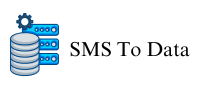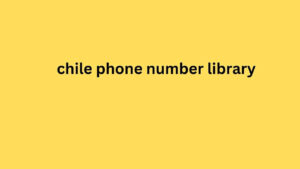Want to easily connect Slack to your WordPress site?
Slack is a team messaging app that lets you easily communicate and collaborate with your team, freelancers, and clients. You can send text messages and even share files with each other or even as a group.
It also allows you to connect with external services and web applications to automate different processes. With the help of a plugin, you can also easily integrate Slack into WordPress. This helps you streamline your workflows and improve your team’s productivity.
In this tutorial, we’ll show you how to integrate Slack into your WordPress site in a few simple steps.
Before we get started, let’s take a look at how you can use Slack with WordPress to organize your workflow.
Why connect Slack to your WordPress site
With Slack, you can stay connected with your team in real time. It lets you create private and public channels for different projects. You can also archive all messages and do quick searches when you need them.
After embedding Slack in WordPress, you will receive quick Slack notifications about new events and updates on your website. This will allow you to automate all manual tasks and stay on top of everything that is happening on your site.
Below is an example screenshot of what an automated Slack notification might look like:
This way, you can receive Slack notifications from your WordPress site about important events like when:
- Editors publish/update blog posts
- A user signs up for an event or webinar on your website
- Someone buys a product in your online store
- A user submits a form such as a contact form or a feedback form
- A new comment is posted on your blog
- A student enrolls in a new course on your membership site
You can update an entire Slack channel or send a direct message to a specific person.
Slack can be really useful once integrated with WordPress. That being said, let’s look at how to connect Slack with your WordPress site to receive notifications and alerts.
How to integrate Slack into WordPress
The easiest way to integrate Slack into WordPress is by using Uncanny Automator .
Uncanny Automator is the best WordPress automation plugin that lets you create powerful workflows without any coding. Within minutes, you can connect your WordPress site with your favorite apps like Slack, Google, Zoom, and many more.
You can automate tasks between different WordPress plugins and allow them to transfer data between each other. This allows you to create automated workflows or recipes with a combination of tasks.
With Uncanny Automator, you have over 100 automation triggers and actions. To create a recipe, simply choose your trigger app or plugin and set up an action.
For this tutorial, we will be using Slack as the trigger app. Uncanny Automator comes with 3 actions to create Slack workflows or recipes:
- Create a Slack channel
- Send a direct message to a team member in Slack
- Send a message to a Slack channel
For the Slack recipe action, we will send a message to a Slack channel when a blog post is updated.
So, let’s get started with our quick and easy guide on how to embed Slack in WordPress.
Step 1: Install the Uncanny Automator plugin
First, you need to sign up for an Uncanny Automator account . You’ll also find the free version available on WordPress.org, but you’ll need to upgrade to the premium version to access advanced features and more integration options.
After registering, you will find the download file and license key in the Uncanny Automator control panel.
You need to install this plugin file on your WordPress site. For more help on this, check out our guide on how to install a WordPress plugin .
Once you have installed and activated Uncanny Automator in your admin panel, open the Automator » License Activation page .
Here you will need to enter your license key and click the Activate Now button .
Once your account is verified, chile phone number library you can set up the Slack integration in WordPress.
Step 2: Connect with Slack
To integrate Slack with WordPress, head to the Automator » Settings page and click on the Slack tab .
Here you can enter a how to get more customers in my restaurant with email marketing name and upload a profile picture for your Slack bot. This bot will post push notifications to your Slack channel.
Next, click the Connect an Account button to continue. This will redirect you to your Slack workspace and ask for permissions to connect your WordPress site.
If you go back to your Slack workspace, you’ll see the Uncanny Automator app in the left sidebar. You can open the app and click the dropdown menu next to the app name.
Next, click on the Add this app to a channel option . This allows you to send messages and alerts to a specific channel via Uncanny Automator.
After clicking on it, you will have the option to choose a channel from your Slack workspace. Click the Add button once you have chosen a channel.
It’s that simple. You’ll now receive fanto data automatic notifications from your WordPress site on this channel.
Step 3: Create a recipe to integrate Slack into WordPress
To create a new recipe or workflow, head to the Automator » Add New page . Here, you’ll need to choose the recipe typeYou can choose the type based on your workflow requirements. Then click the Confirm button .