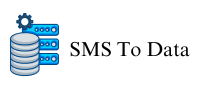This article summarizes 20+ Google search tips for foreign trade business to help you find the information you need faster and more accurately, greatly improving your work efficiency!
-
Use the correct Google URL
Google has different URLs in different countries and regions, so it is very important to choose a Google domain name that suits your region. In foreign trade business, especially when it comes to cross-border trade, using the correct Google URL can obtain search results that are closer to the target market and improve search efficiency.
-
Pay attention to the search keywords suggested by Google
Google Search will provide search suggestions based on the keywords entered by users. These suggestions are often popular keywords or related topics that users often search for. Foreign trade practitioners can use these search suggestions to quickly understand the hot issues and consumer needs of the target market, and provide references for product positioning and marketing strategies.
-
Use symbolic functions to narrow your search
Google’s search function can help you narrow down your search results, for example:
- Use double quotes to search for a specific phrase, for example: “foreign trade inquiry skills”
- Add a minus sign before the keyword to exclude certain results, for example: Foreign trade – scam
-
Get search results for only one site
When looking for information on a specific website, you can use the site-limiting function of Google search to obtain only the search results of that website, for example: site:cifnews.com Foreign Trade Products
-
Search a website for a specific topic
When searching within a website, you can enter the website address and keywords directly into the Google search bar to quickly find relevant information on a specific topic. This is very useful when looking for detailed information on a specific product or service, and can avoid the trouble of repeatedly clicking to search after entering the website.
-
Exclude search results for specific search terms
Sometimes the search results contain content that is irrelevant to your needs. You can exclude these contents by adding a minus sign before the search term. This is especially important when searching for competitors or specific products, which can reduce the interference of irrelevant information and improve search efficiency.
-
Easily know the meaning of a word
Foreign trade practitioners often need to deal with a large amount of English documents and materials. When encountering unfamiliar words, they can directly search “define: word” in Google to quickly understand its meaning and usage.
-
Search images only
In product promotion and marketing, images are very important information. By entering “images:keyword” in Google search, you can only get image search results related to the keyword, which is convenient for you to quickly find the image information you need.
-
Find relevant alternative websites
When it comes to understanding competitors and industry trends, it’s important to look for related alternative websites. You can quickly find other similar websites by typing “related:website address” into Google.
-
Search for news in a specific location
When conducting market research or understanding the dynamics of the target market, you can search for news in a specific geographical location through Google News. Simply add “location: country name” after the search keyword to obtain relevant news reports in the region, helping you to keep abreast of market changes and industry dynamics.
-
Use Google to find flight prices
For foreign trade personnel engaged in international trade, they often need to travel or visit customers, so checking flight prices is a common need. To search for flight prices using Google, just enter “flight: origin” in the search bar to quickly obtain prices and information for various flights.
-
Get stock charts
For those who are engaged in stock investment or stock-related foreign trade business, it is very important to understand the stock trend. By entering the company’s stock code in Google search, you can quickly get the company’s stock trend chart.